 The plugin opens.
The plugin opens. Cleck the On/Off Box and leave the Original Radio Button selected.
Cleck the On/Off Box and leave the Original Radio Button selected.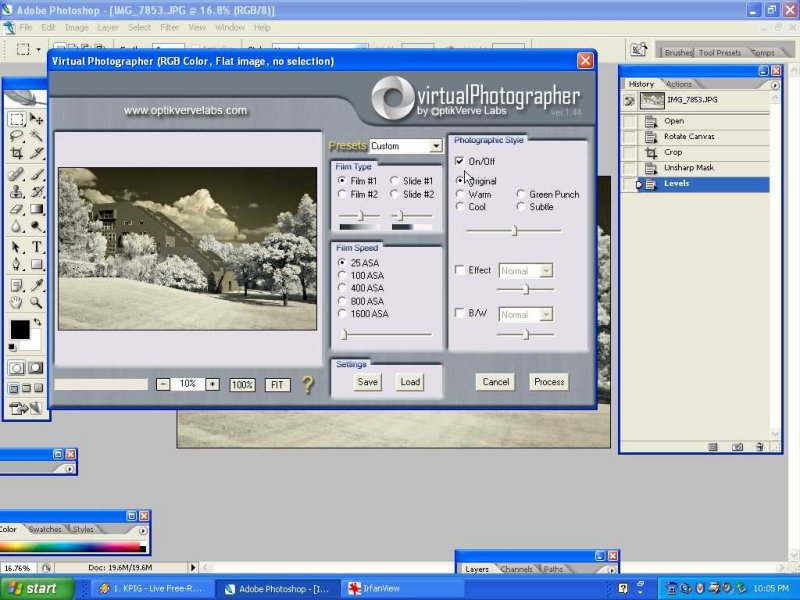 Check the B/W Box, Leave Normal selected.
Check the B/W Box, Leave Normal selected. You can play with the Slider under the Normal Box. I did not make any change this time.
You can play with the Slider under the Normal Box. I did not make any change this time.Offering the most Comprehensive Source of Info on Digital Infrared Photography on the Net. This site presents Technical Info about Cameras and Accessories used for IR. High Quality Examples of Infrared Images are featured.
 The plugin opens.
The plugin opens. Cleck the On/Off Box and leave the Original Radio Button selected.
Cleck the On/Off Box and leave the Original Radio Button selected.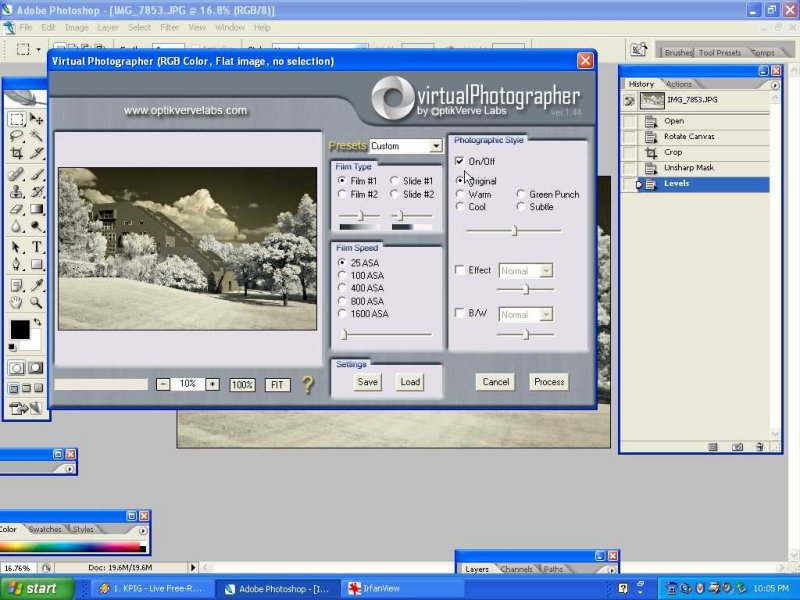 Check the B/W Box, Leave Normal selected.
Check the B/W Box, Leave Normal selected. You can play with the Slider under the Normal Box. I did not make any change this time.
You can play with the Slider under the Normal Box. I did not make any change this time.
No comments:
Post a Comment